October 25, 2024 by Your Name Here
Installing Python
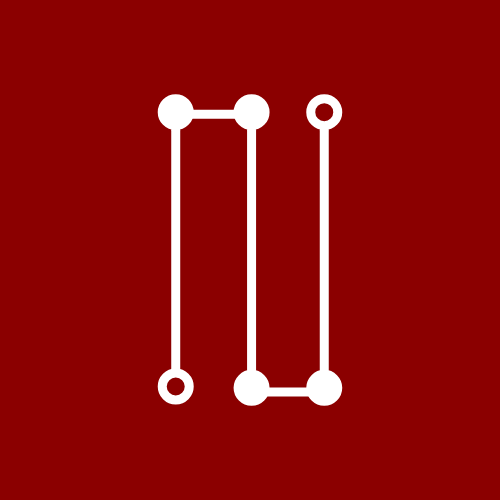
Healthcare_bot
Installing Python 3
macOS:
- Make sure your system does not already have Python installed (search in Terminal app)
python
- You should receive an error message, if you receive a prompt, you already have it installed
If you do not have python already installed:
1.Install Brew 2.Install Python using Brew:
brew install python@3
3.Make sure Brew executables bin directory is in the PATH variable
Windows:
- Make sure your system does not already have Python installed (search in Command Prompt)
python
- If you already have it installed, you will see a message indicating the version
If you do not have Python already installed:
- Download Python from Windows Download page
- Run installer, make sure to check the box on to have Python added to your
PATH(if the installer offers that option)
Linux:
- Make sure your system does not already have any Python version installed
python --version
python2 --version
python3 --version
1.Install Python using atp-get
sudo apt-get update
sudo apt-get install python3
2.It is recommended to also install extensions and pip to install packages globally
sudo apt-get install python3-dev python3-pip
Jupyter extension
Step 1: Follow the linked instructions to install VS Code for your OS
Step 2: Install one of the two Python environments (Anaconda, Miniconda)
Step 3: Install the Jupyter Extension, the Python Extension, and Rainbow CSV using the provided links.
Step 4: Create a notebook file by opening the Command Palette (Ctrl+Shift+P) and select Jupyter: Create New Jupyter Notebook